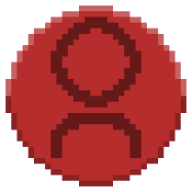Private Server Setup
Learn how to set up a private Balatro Multiplayer server.
Starting a server
In each release we provide server files (one for each operating system). You can use these files to run your own server.
Simply download server-win.exe from the latest
release and run it.
Connecting to the server
Once the server is running, players will have to modify their configs to point to the server.
To modify your config, go to Balatro's save folder (where the Mods folder is also located). On Windows this is %AppData%/Balatro.
Inside the config folder will be a file called Multiplayer.jkr.
If this file is not there, then you will need to launch the game with the Multiplayer mod installed at least once.
The contents of Multiplayer.jkr is lua script, and will look something like this by default:
If you are running the server over LAN, you can change the ["server_url"] field to "localhost":
If you want to host the server over the internet, you will have to forward the port defined in the ["server_port"] field, which is 8788 by default.
Those whom want to connect to you will have to input your public IP address in the ["server_url"] field.
An easy way to find your public IP address is by visiting https://www.whatismyip.com.
If you would like to avoid port forwarding or can't for whatever reason, players will have to connect to you through a tunnel service like Hamachi, ZeroTier, or Tailscale.